If you’re struggling with your Android not receiving texts from iPhone, you’re not alone. This frustrating issue can disrupt communication, especially in group chats or important conversations. The problem often stems from Apple’s iMessage system, network issues, or incorrect settings.
In this guide, we’ll explore 10 proven fixes to resolve the “Android not receiving texts from iPhone” problem. Whether it’s an iMessage conflict, carrier issue, or software glitch, these solutions will help you get your messages back on track.
Why Is My Android Not Receiving Texts from iPhone?
Before diving into fixes, it’s essential to understand why your Android isn’t receiving texts from iPhone. Common causes include:
-
iMessage still active on the sender’s iPhone (if you recently switched from iPhone to Android).
-
Network or carrier issues preventing SMS/MMS delivery.
-
Incorrect message settings on either the iPhone or Android device.
-
Software bugs in Android or iOS causing message failures.
Now, let’s move on to the solutions.
Fix 1: Deregister Your Number from iMessage
If you recently switched from an iPhone to an Android and are experiencing “Android not receiving texts from iPhone”, iMessage might still be linked to your number.
How to Turn Off iMessage:
-
On your old iPhone, go to Settings > Messages.
-
Toggle off iMessage.
-
Alternatively, use Apple’s official iMessage deregistration tool.
This ensures iPhone users send texts as SMS/MMS instead of iMessage.
Fix 2: Check iPhone’s Send as SMS Setting
If the sender’s iPhone has “Send as SMS” disabled, messages may fail when iMessage is unavailable.
Steps to Enable “Send as SMS” on iPhone:
-
Open Settings > Messages.
-
Enable “Send as SMS”.
-
Ask the iPhone user to resend the message.
This often resolves the “Android not receiving texts from iPhone” issue.
Fix 3: Verify Network Connection
Poor signal or mobile data issues can prevent texts from arriving.
Troubleshooting Steps:
-
Toggle Airplane Mode on/off.
-
Restart your Android device.
-
Ensure Mobile Data is enabled.
If the problem persists, contact your carrier.
Fix 4: Disable RCS (Rich Communication Services)
Google’s RCS (Chat Features) can sometimes interfere with SMS/MMS.
How to Turn Off RCS:
-
Open Messages (Google Messages).
-
Tap Settings > Chat Features.
-
Toggle off “Enable Chat Features”.
Test if texts from iPhones now come through.
Fix 5: Reset APN Settings
Incorrect Access Point Name (APN) settings can block messages.
How to Reset APN:
-
Go to Settings > Network & Internet > Mobile Network.
-
Tap Access Point Names > Reset to Default.
-
Restart your phone.
This often fixes Android not receiving texts from iPhone errors.
Fix 6: Clear the Messages App Cache
A corrupted cache can disrupt messaging.
Steps to Clear Cache (Android):
-
Open Settings > Apps > Messages.
-
Tap Storage > Clear Cache.
-
Restart your phone.
Fix 7: Check Blocked Numbers
If an iPhone user is blocked, their texts won’t come through.
How to Check Blocked Contacts:
-
Open Messages > Settings > Blocked Numbers.
-
Remove any mistakenly blocked contacts.
Fix 8: Update Your Android OS
Outdated software can cause messaging bugs.
How to Update Android:
-
Go to Settings > System > Software Update.
-
Install the latest update.
Fix 9: Try a Different Messaging App
If the default app fails, try Google Messages or Textra.
Best Alternative Messaging Apps:
-
Google Messages
-
Textra
-
Pulse SMS
Fix 10: Contact Your Carrier
If Android not receiving texts from iPhone persists, your carrier may need to:
-
Reset your SMS services.
-
Check for network outages.
Call customer support for assistance.
Final Thoughts
Dealing with “Android not receiving texts from iPhone” can be frustrating, but these 10 fixes should resolve the issue. Start with iMessage deregistration, check network settings, and update your software. If all else fails, contact your carrier.
By following these steps, you’ll ensure seamless communication between Android and iPhone users.
Did these solutions work for you? Let us know in the comments!
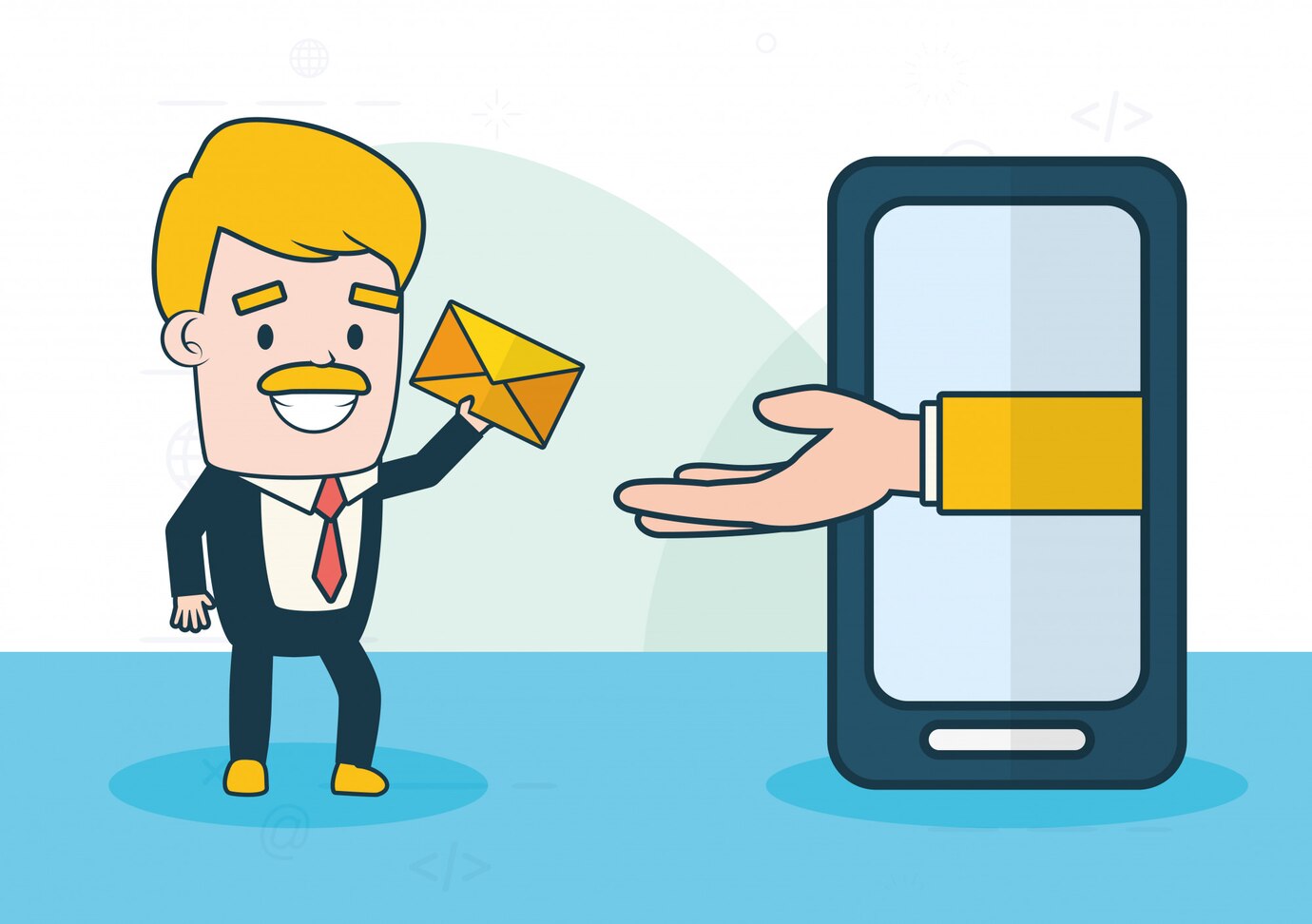


Leave a Comment