Joining a virtual meeting doesn’t have to be complicated. Whether you’re a student, professional, or casual user, this Google Meet join guide will help you connect in no time. Google Meet is a reliable video conferencing platform, but knowing how to join quickly and correctly makes a big difference in your experience.
In this detailed guide, we’ll walk you through every method to Google Meet join a call, highlight potential issues, and provide quick solutions. You’ll also learn tips to enhance your meeting setup.
What Is Google Meet?
Google Meet is a video communication service developed by Google. It’s part of the Google Workspace suite and is designed for smooth online meetings, webinars, and even virtual classrooms.
Benefits of Using Google Meet
-
Free to use: Most features are available at no cost.
-
Secure connection: Meetings are encrypted for privacy.
-
Device flexibility: Join from phone, tablet, or computer.
-
Integration: Seamlessly connects with Gmail, Google Calendar, and more.
Ways to Google Meet Join a Meeting
There are several ways to join a Google Meet call. Let’s look at each one and explain the steps for a fast entry.
From a Google Calendar Invite
Many users receive invites through Google Calendar. Here’s how to Google Meet join via a calendar link:
-
Open your Google Calendar app or website.
-
Click on the event with the meeting.
-
Tap the “Join with Google Meet” button.
-
You’ll be redirected to the meeting instantly.
This method works best if the meeting was scheduled using Google tools.
Using a Meeting Link
Sometimes, hosts send direct links. If you have one, follow these steps:
-
Click or copy the Google Meet link (looks like:
https://meet.google.com/xyz-abcd-efg). -
Open it in your browser.
-
Hit the Join now button after checking your audio/video.
Joining with a Meeting Code
If you only have the code, not the full link, you can still join Google Meet easily:
-
Go to https://meet.google.com.
-
Enter the code in the “Enter a code or link” field.
-
Click Join.
This method is perfect for scheduled sessions in schools or organizations.
Google Meet Join from Gmail
Google has made it even easier to access Meet via Gmail. Here’s how:
-
Open Gmail on desktop or mobile.
-
On the left side, you’ll see a Meet section.
-
Tap on Join a meeting.
-
Enter the code or paste the link.
-
Click Join.
Using Gmail is super convenient since many users check email before meetings.
Google Meet Join on Mobile Devices
Joining from your phone or tablet? No problem. Here’s what to do:
Step-by-Step on Android/iPhone
-
Download the Google Meet app from the Play Store or App Store.
-
Open the app.
-
Tap Join a meeting.
-
Enter your meeting code or paste the invite link.
-
Click Join.
It’s that simple. Mobile joining is perfect when you’re on the go.
Google Meet Join Without a Google Account
You don’t always need a Google account to join a meeting. However, the host must allow guests. Here’s how it works:
-
Click the link provided by the host.
-
Enter your name.
-
Click Ask to join.
-
Wait for the host to admit you.
Guests might have limited features, but joining is still smooth.
Troubleshooting Google Meet Join Issues
Sometimes, things don’t go as planned. Let’s fix common problems users face when trying to Google Meet join a session.
Problem: Can’t Access the Meeting
Solution:
-
Check if the link is correct.
-
Make sure you’re signed in with the correct Google account.
-
Confirm the meeting hasn’t expired or been canceled.
Problem: Audio or Video Isn’t Working
Solution:
-
Ensure your browser or app has permission to use the microphone and camera.
-
Restart the device or browser.
-
Update your app or browser version.
Problem: Join Button is Missing
Solution:
-
Refresh the page.
-
Try a different browser.
-
Use the Google Meet mobile app instead.
Google Meet Join Tips for a Smooth Experience
Here are a few tips to make your meetings more productive and less stressful.
Check Your Tech Ahead of Time
Before clicking Google Meet join, test your microphone and camera. Make sure everything works properly. A few minutes of preparation can save a lot of time later.
Mute Yourself Upon Entry
This is especially important in large meetings. Muting prevents background noise and keeps things professional.
Use Headphones
Headphones improve sound quality and reduce echo. They’re a simple upgrade for any meeting setup.
Choose the Right Environment
Pick a quiet, well-lit area. This helps with both visibility and sound clarity.
Google Meet Join Etiquette
Being respectful is key when joining virtual meetings. Here are some do’s and don’ts:
Do:
-
Be on time.
-
Test your equipment.
-
Stay engaged.
Don’t:
-
Interrupt others.
-
Leave your mic on if you’re not speaking.
-
Use distracting backgrounds.
Virtual meetings have their own set of social rules. Follow them for a better experience.
Features You Can Use After You Google Meet Join
After you successfully Google Meet join, there are tools you can use to enhance your session.
Screen Sharing
You can share your screen to present slides, documents, or browser windows.
Chat Box
Use the chat to ask questions or share links without interrupting the speaker.
Reactions and Hand Raise
Emoji reactions help express yourself without speaking. The hand raise feature lets you indicate when you want to talk.
Captions
Live captions can be turned on to display spoken words as text. This is especially helpful for those with hearing challenges.
Google Meet Join in Large Organizations
In businesses and schools, Google Meet join behavior may vary. Here’s what you need to know:
Using Google Workspace
Organizations using Google Workspace often have custom meeting policies. Some may:
-
Restrict guest access.
-
Require login with your work email.
-
Offer advanced features like breakout rooms.
Check with your IT department for specifics.
Scheduled vs. Instant Meetings
Scheduled meetings are more organized, but instant ones can be helpful for quick chats. Either way, the Google Meet join steps are similar.
Security Tips When You Google Meet Join
Security should always be a priority. Follow these best practices:
-
Only share links with trusted individuals.
-
Avoid using personal information in meeting names or codes.
-
Report suspicious activity to the host or IT.
Google encrypts data, but your behavior adds another layer of safety.
Final Thoughts
Joining a Google Meet meeting is faster and easier than ever. With this guide, you now know every way to Google Meet join from different devices, platforms, and situations. Whether you’re using a link, code, or calendar invite, you can connect in seconds.
Remember, preparation and etiquette go a long way. Check your tech, be respectful, and make the most of Google Meet’s features. The next time someone sends you an invite, you’ll be ready to click join with confidence.
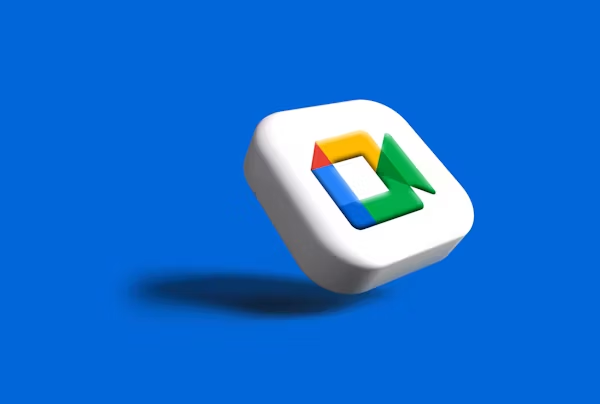
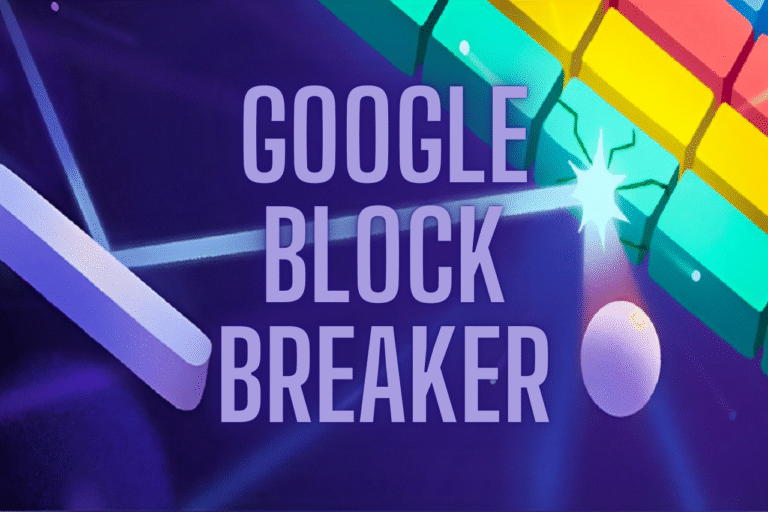
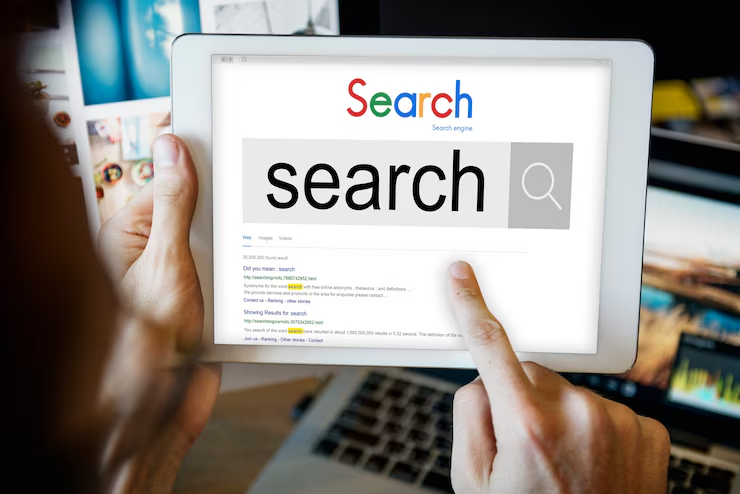
Leave a Comment